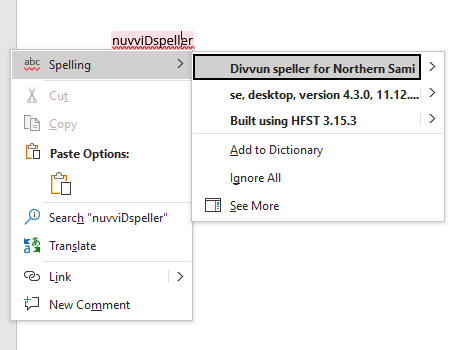Introduction
Divvun’s primary supported method for installing spell checking and other supported tools is via Divvun Manager. The instructions below are for enterprise usage only.
It is the responsibility of the system administrators to manage installation and updates of these services and tool themselves. If you require automatic update management, use Divvun Manager.
Instructions
Downloading resources
|
Important
|
All of the URLs will provide the most recent stable version of the requested resource. This means that you may automate this process and safely assume these URLs will always remain valid. |
-
Download WinDivvun (the spell checking service):
WinDivvun |
-
Download the relevant spell checking resource(s):
Faroese (fo/fao) |
|
Greenlandic (kl/kal) |
|
Inari Sami (smn) |
|
Lule Sami (smj) |
|
North Sami (se/sme) |
|
Skolt Sami (sms) |
|
South Sami (sma) |
(If a language you require is not listed above, please contact Divvun for support.)
Installing resources
|
Important
|
WinDivvun must be installed prior to installing any of the spell checking languages. |
To silently install the resources, the recommended flags are /VERYSILENT /SP- /SUPPRESSMSGBOXES /NORESTART. The installer flags are documented on the Inno Setup website.
-
Run the WinDivvun installer with the relevant flags.
-
Run the language resource installer(s) with the relevant flags.
Confirming successful installation and testing
-
Open Microsoft Word
-
Change the language of the document to the language(s) you have installed. The examples below use North Sami.
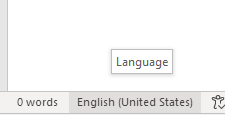
-
Confirm that the ABC icon appears next to the language you expect to be available.
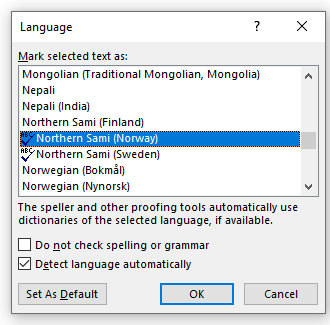
-
Type the special debugging word "nuvviDspeller" (capitalisation of the D is important) and right click. Ensure that you see something similar to the screenshot below describing the speller as from Divvun.